This guide can be used by club admins when building rosters for Conference play. Please be sure to read your specific Conference Operating Procedures and the USYS National League Conference Rules for the rules and policies regarding Conference rosters. If you have any questions after going through this process, please email your league manager.
If you are a team admin wanting to build a conference roster, please exit this document and navigate to the walkthrough titled “Conference roster building- Team Admin.”
If you are a club administrator but don’t have access to the club in GotSport, please email your league manager with the following before proceeding: Club Name, State Association, Club Website (with you listed on the staff), First and Last Name, and Email Address
All information subject to change, as of April 2022
- Click here to access the GotSport login page. Login to your existing account linked to the club in GotSport.
- The first thing you will want to do is upload the players in your club (or players on the Conference teams) into GotSport. Click here to view a GotSport walkthrough on how to upload players.
- After uploading the players, you will need to assign the players to their respective teams. Click here to view a GotSport walkthrough on how to use the roster builder in GotSport. Be sure to enter player jersey numbers and positions after the players have been assigned to the roster. You will add all primary and club pass players to the roster using this process.
- To remove a player, please send an email to your league manager with the team name and player’s name you’d like to remove as permission is needed from the conference to remove approved players from the conference roster.
- You will also need to make sure that coaches, assistant coaches, and managers have been assigned to their respective teams so they appear on rosters and GotSport game cards. Click here to view a GotSport walkthrough on uploading coaches. If uploading managers, click here to view a walkthrough.
- If you are affiliated with a state association that is using GotSport as their registration and rostering software platform, please contact your state association directly with any questions on rostering coaches and managers as they may have risk management requirements setup in the system that will need your attention during this process.
- After uploading the coaches and managers, you will need to assign the coaches and managers to their respective teams. To do this, please follow the steps below.
- Click on Club Management on the left menu and click on Teams in the drop-down list that appears.
- Click on the team name you are assigning coaches/managers to.
- In the resulting pop-up, click on the Rosters tab. After clicking on the Rosters tab, change the event you’re viewing in the drop-down list and click Search. After clicking on Search, click on the Coaches or Managers tab. See image below.
- You will see a search field to search for existing accounts. All you need to enter is the email address on file with their existing account and click Search. If a result appears, click Add next to their name. If a result does not appear, you will be given the option to create an account for the user.
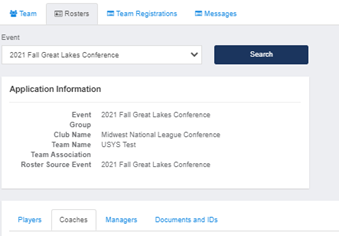
- If you have already uploaded players into GotSport and assigned them to teams, click here to view a GotSport walkthrough on how to clone rosters, which is copying the team’s roster from one event to another event. NOTE: Prior to cloning a roster, please make sure the roster you are cloning is accurate. Once a roster is cloned, the players are automatically approved and cannot be removed from the conference roster.
- Club Admins Adding Club Pass Players: Clubs and teams no longer have the ability to change a player from Primary to Club Pass. If you have any players that need to be labeled as Club Pass, add the players as primary to the roster using the same steps above. Once players are added, please send an email to your league manager with the conference name, team name, and the players that are assigned to the team as Primary that need to be switched to Club Pass. Once their designation has been changed, the player designation of club pass will appear on the roster.
- Any conference rosters built in GotSport are automatically approved and will filter over to the game cards immediately. No state approval requests are required.
- Please be sure to have the team print a game card immediately after any new players are added. If a player does not appear on the physical game card used for the game, they are not permitted to play. Only printed game cards can be used for games; digital copies are not permitted.
