This guide contains the steps that teams must follow leading up to a game. Access to the team as coach/manager is required. Game cards cannot be printed by club admins. If you are a club admin and want to print the game card, please add yourself as coach/manager to the team. If you have any questions after going through this process, please email your league manager.
All information subject to change, as of April 2022
PRE-GAME: Printing the GotSport Game Card
- Click here to login to your account.
- Click on Team Management.
- Click on Matches on the left menu.

- Use the filters if needed to narrow your search based on your teams and events.
- After filtering to your schedule, locate the game in question and click the icon next to the game.
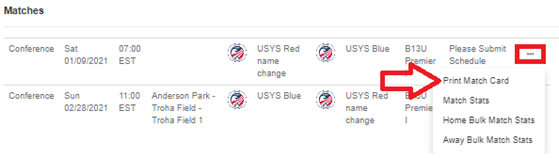
- In the menu that appears, click the “Print Match Card” option. In the resulting pop-up, choose Standard and click Export.
- DO NOT CHOOSE THE PHOTO OPTION. THIS IS NOT THE VERSION NEEDED FOR CONFERENCE GAMES.
- Print the game card that opens in a new tab and bring this to the fields, along with your player passes and your state official roster.
- Once at the fields, you will need to put a line through any player that is not playing in the match to ensure your match day squad is no more than 18 players.
- Any players or coaches that are ineligible to play or coach due to a red card in the previous game MUST be crossed out on the game card to serve as proof that they served the automatic one-game suspension. Player name write ins on the game card are NOT permitted under any circumstances.
- Meet up with the opposition team prior to the match to consolidate Game Cards. Coaches should destroy the duplicate Game Card. Present the official Game Card to the match officials.
- Player cards should be shown to the referee during check in then placed by the referee bag at the half line upon completion of check in.
